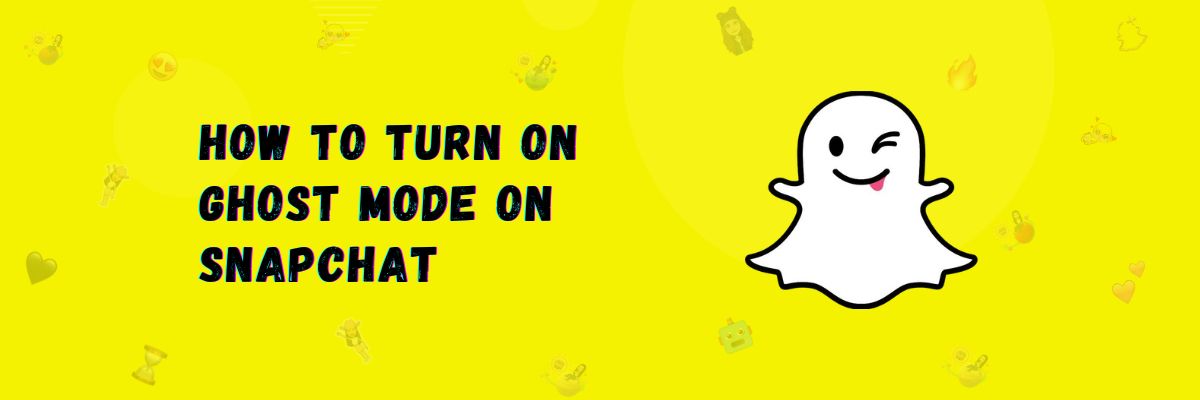How To Turn On Ghost Mode on Snapchat
Snapchat has introduced a feature called Ghost Mode. Basically, on Snap Map, your location is visible to everyone, and anyone can see where you are and your current location. The location on Snap Map keeps updating. So, the Ghost Mode feature has been introduced so that you can have privacy in your location.
In this article, we will explain how to turn on and use ghost mode on snapchat.
How to Use Ghost Mode on Snapchat
With Ghost Mode, you can choose who can see your location. You can share your location with some of your friends or with all your friends using Ghost Mode. And if you don’t want anyone to see your location, you can also hide it. When you turn on Ghost Mode, no one from around the world will be able to see you on Snap Map, and your location will not be updated.
If someone wants to see your location on Snap Map, they will send you a request. If you want to show them your location, you can accept that sharing request, and if you don’t want to, you can reject it. And if you only want to show your location to a few select friends on Snap Map, there’s an option for that when you turn on Ghost Mode. And if you want to remain completely hidden, you can enable Ghost Mode.
What is Snap Map?
Snap Map is a map on Snapchat where you can see Snapchat users and their stories. Similarly, you can see the location of your friends and where they are at that moment.
How to Turn On Ghost Mode on Snapchat
And now, if you want to use ghost mode, you’ll need to turn it on first by following the steps below:
- First, open the Snapchat app and click on the profile avatar at the top left.
- Now, click on the settings icon at the top right.
- Scroll down a bit and click on “See My Location.”
- A new screen will open; from there, turn on ghost mode.
- It will ask you for the duration of ghost mode, whether it should stay on for 3 hours, 24 hours, or until you turn it off.
- Choose any option from these.
This way, your ghost mode will be turned on.
How to Change Location Access for Snapchat
And if you want Snapchat not to be able to see your location, follow the steps below:
- Go to the settings on your smartphone.
- Now, go to “My Apps.”
- From there, click on the Snapchat app.
- Go to permissions.
- Turn off location permission.
This will ensure that even if ghost mode is on and you have some friends, they won’t be able to see your updated location, and Snapchat won’t be able to access it either.
Final Words
In this article, I’ve told you about a Snapchat feature that allows you to hide your location or share it with specific friends. Yes, ghost mode works in such a way that it determines who can see you on Snap Map. Besides that, I’ve also taught you how to turn it on.