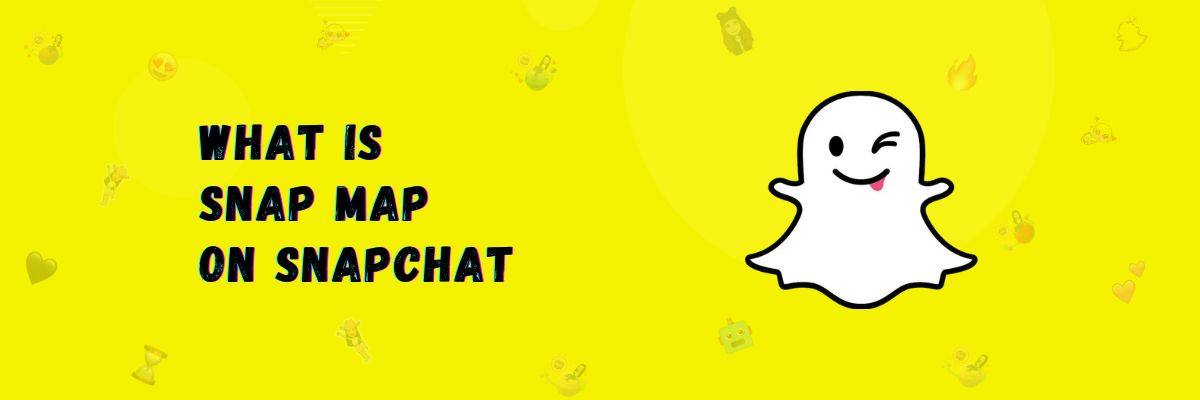What is a snap map on Snapchat?
Snapchat has introduced a new feature called Snap Map. Essentially, it’s a map through which you can share your location with your friends. Similarly, you can see the current location of your friends. You can also view the snaps of people around you. This feature is quite amazing and is used worldwide. It can be used on both Android and iOS devices.
You can only see the locations of friends who are using Snap Map.
How Does Snap Map Work?
SnapMap is a new feature on Snapchat that allows you to share your accurate location and see the locations of your friends. When you browse the snapchat map, you’ll see avatars representing various people, and you can also view their stories.
How to Access Snap Map on the Snapchat App
If you want to use Snap Map and access it on your Android or iOS device, here’s how you can do it:
- Open the Snapchat app.
- On the bottom left corner of your camera screen, you will find a location icon. Click on it.
- The app will request access to your current location; you’ll need to allow it
Now you have access to Snapmap, where you can see who has posted stories and the locations of your friends. There will also be an option to view your friends on the map.
How to Use Snapmap on Snapchat
Once you have access to Snapchat’s Snapmap, here’s how you can use it and explore its features:
Track Friend’s Locations on Snapmap
On the map, you’ll find a ‘Friends’ option. Click on it, and a new map will open displaying your friend’s locations. You can now see your friend’s locations status and their stories and snaps. If you want to chat with them, you can tap on their avatar or long-press to access their profile.
Search Friend’s Location on Snapmap
If you want to see the location of a specific friend, no matter where they are in the world, click on the search icon and type their name to search for them. This way, you can see any friend’s location.
See Memories Using Snapmap
This is a fantastic feature of Snapchat. You can view images and videos you’ve captured in the past. When you open the map, you’ll see three options in the top-right corner. The third option will be for the gallery. Click on it, and you’ll see images and videos from the location where you captured them. You can browse the map to see images and videos from that location. This is one of my favorite Snapchat features.
Using Heat Map
You can view snaps from different locations using the Heat Map. When you browse the map, you’ll see two colors.
Blue: This means there are some snaps in this location but not many.
Red: This means many people have taken snaps here, and there’s something interesting happening. Click on either color to view the snaps from that location.
View Stories on Snap Map
When you explore the snapchat location map, you’ll see various colors. Click on a location with a color, and you’ll be able to view the stories from that location.
Add Snaps on Snap Map
You can display your stories and snaps on Snap Map. If you want to do this, follow the steps below.
- First, open Snapchat.
- Choose a cool filter.
- Create your snap.
- Click on the ‘Send To’ button.
- Select Snap Map from here.
- Now, click on the send icon.
- Your snap will now appear on Snap Map.
Snapchat Live Location
Now, you can use Snapchat’s live location feature to show your live location to your friends and family. Through the live location feature, you can go to any friend’s profile and show your live location for 15 minutes, 1 hour, and 8 hours.
How to post a story on Snap Map?
On Snap Map, there is an option to share your story, and anyone can see it. So, now I will teach you how to add your story to Snap Map. Just follow the steps below.
- First, open the Snapchat app on your mobile.
- Now, choose a cool filter.
- Capture your story.
- At the bottom, on the left side, you will find the option for your story. Click on it.
- It will give you two options:
My Story
Snapmap - Select your Snap Map and click on the send icon.
- Your story will now be visible on Snap Map.
How to Use the Snapmap from the Web
If you want to use Snapmap on your computer, laptop, tablet, Windows, or Mac, you can do so through Snapchat’s official website.
How to Change Your Location Setting in Snapchat
If you want to show your location to a specific person or only want your friends to see your location while keeping it hidden from unknown individuals, you can adjust this setting. Follow the steps below.
- First, open Snapchat.
- Now, click on your Bitmoji in the top left corner.
- Then, click on the settings icon and Scroll down.
- In the Privacy Control section, click on ‘See My Location.’
- In this section, you’ll have the options mentioned below.
My Friends
When you click on ‘My Friends,’ only your friends will be able to see your location on the Snap Map.
My Friends Except
If there are specific friends you don’t want to share your location with, you can mark them, and they won’t be able to see your location on the Snap Map.
Only these Friends: In this option, you can choose specific friends whom you want to share your location with on the Snap Map.
There may be an option for ‘Ghost Mode’ above. If you enable this, no one will be able to see your location, and you can also set a time limit for how long your location is visible to others.
How To Turn Off My Location
If you don’t want to show your location to anyone and want to turn off your location, you can do so by using ghost mode. You can also set a time limit in this, which will be provided in 3 options:
- 3 hours
- 24 hours
- Until turned off
If you select any one of the first two time options, it will automatically turn on your location after that time.
Make sure to check that your mobile’s location is turned on in your settings. If the location is off, it won’t be able to turn on automatically.
How to change Avatar on Snap Map
If you want to change your avatar, you can definitely do so and customize it as you like.
Follow the simple steps below:
- First, open Snapchat and log in to your account.
- Now, click on the location icon at the bottom left to open Snap Map.
- At the bottom left, you will see the option for ‘My Bitmoji,’ click on it.
- When you scroll, you will see many Bitmoji options and Select any bitmoji.
- Your avatar will change.
If you want to change your avatar as per your preference, you can click on ‘Change Outfit’ to customize your avatar.
Final Words
In this article, We have explained what Snap Map is and how this feature works. And how you can see the locations of your friends using it.
Along with that, We have explained how you can view snaps and stories of your friends and other persons using it.
We have also told you about the Snapmap feature’s Memories feature, through which you can see the locations of the images and videos you took in the past. I have also explained how to use Snap Map and set up live location settings. Lastly, We have explained how you can add your preferred avatar and customize it as well.