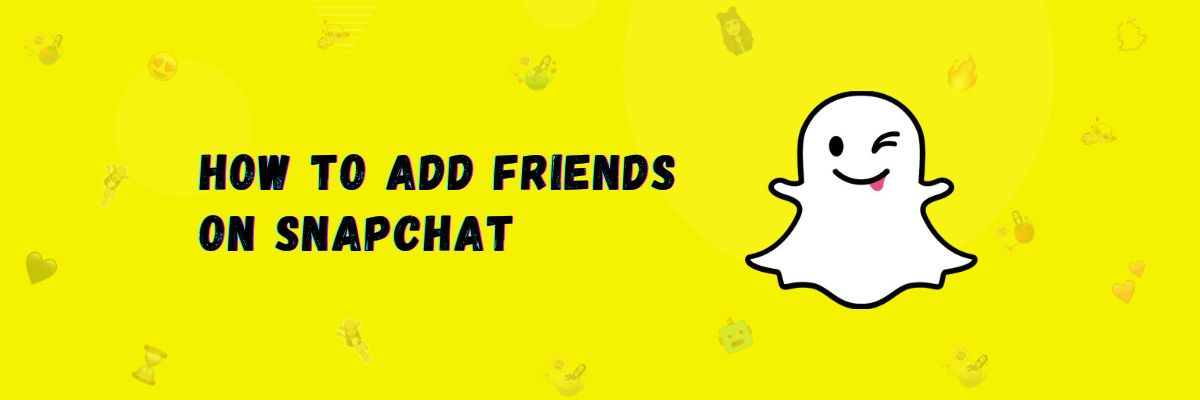How to Add Friends on Snapchat [5 Methods]
Like other social media platforms, you can also add friends on Snapchat, chat with them, and see top 8 closest friends with Snapchat Planets system. Snapchat is a bit different from other social apps because, in this app, you can send snaps and stories to each other besides chatting. Now, I will explain 5 ways to add friends.
How to Add Friends on Snapchat
Here are the five methods to add friends on Snapchat.
Add Friends Using Your Contacts
If you want to add friends on Snapchat, there are several ways to do it, and you can add people from different countries as well.
- Open the Snapchat app.
- Click on your profile on the left side.
- Tap on “Add a Friend.”
- Select “All Contacts.”
- Find the contact you want to add.
- Click on them to add.
Add Friends Using Quick Add
If you haven’t uploaded your contacts to Snapchat, you can use Quick Add to add anyone as a friend.
- Open the Snapchat app.
- Click on your profile.
- Tap on “Add a Friend.”
- Scroll down a bit.
- You can add anyone in the Quick Add section. To hide someone, click the cross icon.
Add Friends by Mention
If your friend has mentioned someone in their snaps or stories and you want to add them, you can tap on the mention and then click “Add.”
Add Friends using the Search Bar
If you want to add someone by searching for their name, you can use this method.
- Open the Snapchat app.
- Click on the search icon at the top of the screen.
- Enter the name of the person you want to add.
- Find the person on the list.
- Click “Add.”
Add Friends by Snapcode
Snapcodes are like QR codes, but they are specific to Snapchat. You can add friends by scanning their Snapcode.
How to Scan Snapcode
Using Camera
If you have someone’s Snapcode on another device, you can scan it using your camera.
- Open the Snapchat app.
- Point your camera at the Snapcode.
- Their profile will open.
- Tap “Add” to add them.
Using Camera Roll
If you have a Snapcode in your gallery, you can use this method.
- Open the Snapchat app.
- On the camera screen, click on the add friend icon at the top left.
- You’ll see a ghost icon in the search bar; click on it.
- Your gallery will open, click on the Snapcode.
- The person’s profile will open.
- Click “Add a friend” to add them.
Accept and Reject Friend Requests
Accepting Friend Requests
If you receive a friend request, simply click “Accept” to add them.
Reject Friend Requests
If you don’t want to accept a friend request, you can reject it by clicking the cross icon when you receive the request.
- When you receive a request from someone, you will have two options.
- Add a friend or a cross icon.
- The cross icon means to reject.
- Click on the cross icon to reject the friend request.
Final Words
In this article, I have explained several authentic methods to add friends on Snapchat. You can use these methods to add new friends to your contact list.