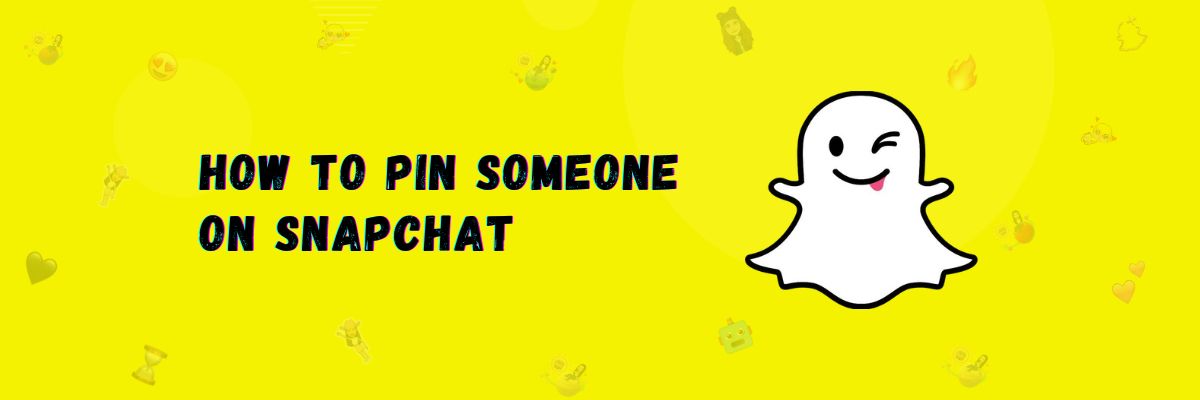What is Pin on Snapchat?
The Snapchat app now has a pinned feature. If someone doesn’t know about the pinned feature, let me explain what the pin feature is.
Through the pin feature, you can keep any conversation at the top. Whenever someone else sends a message, the pinned conversation will stay at the top because you have pinned it. The pin feature is available on many social media platforms where you can chat with someone, such as WhatsApp, Instagram, etc.
In this article, we will tell you how to pin and unpin on snapchat.
How to Pin Someone on Snapchat
I will teach you how to pin people on both Android and iPhone so that you can easily pin someone on your smartphone.
On Android
- Open the Snapchat app.
- Click on the message icon located at the bottom left.
- Long-press the chat you want to pin.
- A screen will open at the bottom.
- Click on chat settings.
- Click on “Pin Conversation.”
- The chat you have pinned will appear at the top.
On iPhone
- Open the Snapchat app.
- Go to the chat section.
- Long-press the person you want to pin.
- A screen will appear at the bottom; click on chat settings.
- Click on “Pin Conversation.”
- Now, you will see a pin icon next to the name in the chat.
How to unpin conversation on Snapchat
If you have pinned someone, it means they are important in your life, and you want to see their message first when it arrives. But if you want to unpin someone, you can do that too.
If you want to pin a chat on both Android and iPhone, follow the steps below.
- Open the Snapchat app.
- Go to the message section.
- Long-press the chat you want to unpin.
- Go to chat settings.
- Click on “Unpin Conversation.”
- The chat that was previously pinned will return to its original position.
How to Unpin Snapchat AI
If you want to pin an AI chatbot on Snapchat, I’ll tell you here that this feature is only available in Snapchat+. If you have a Snapchat Plus subscription, you can pin or unpin AI.
Pin or Unpin My AI
- Open the Snapchat app.
- Now, click on Bitmoji on the left to go to your profile.
- Click on Snapchat+.
- Now, you can click on the toggle for My AI to pin or unpin it.
Remove My AI
- If you want to remove My AI, follow the simple steps below.
- After opening Snapchat, go to the chat.
- Long-press on “MY AI.”
- A menu will open from the bottom.
- Click on “Chat Setting.”
- Click on “Clear From Chat Feed.”
How to Customize the Red Pin Icon on Snapchat
If you want to change or customize the pin icon on your Android or iPhone devices.
just follow the guide below.
- Open Snapchat.
- Click on Bitmoji at the top left.
- Now, click on settings at the top right.
- If you’re an iPhone user, click on “Friends Emoji,” and if you’re an Android user, click on “customize emojis.”
- A new screen will open, and at the bottom, click on Pinned conversation.
- Choose any emoji from here.
Final Words
In this article, I have told you about Snapchat’s pin feature, which allows you to pin any chat and bring it to the top. I have also taught you how to unpin it on both Android and iPhone. Then, I explained how you can pin or unpin the MY AI chatbot and how to remove it. Finally, I showed you how to change or customize the pin icon on both iPhone and Android.