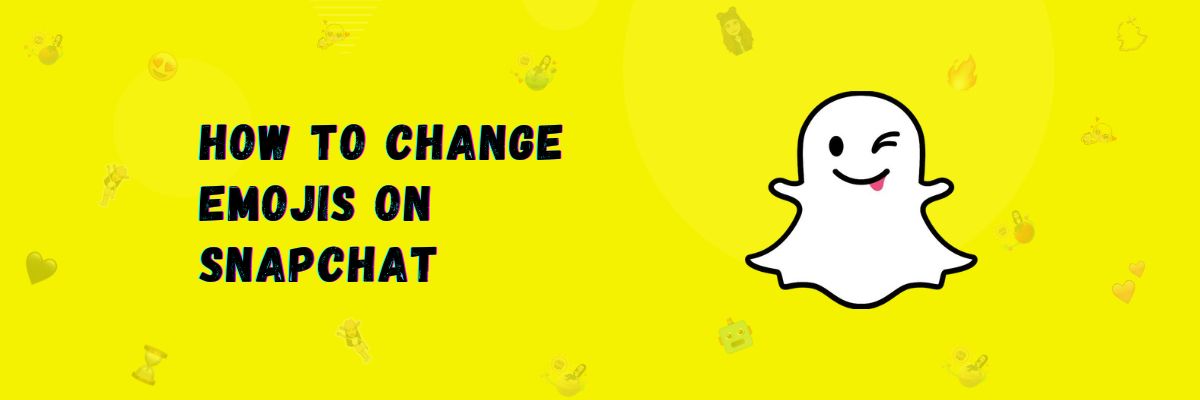What is Emojis and How To Change Emojis on Snapchat?
If you are a Snapchat user, you will know what Snapchat emojis are. However, there are some users who are not aware of Snapchat app emojis and think of them as similar to emojis on other social media platforms, but that’s not the case because Snapchat emojis are quite different. You can assign them to friends based on your relationship with them.
In reality, friend emojis are default, but you can customize them as well. Let me tell you how you can change emojis on snapchat.
How to customize Snapchat friend emojis?
If you don’t like the default emojis, you can customize them. Customizing Snapchat emojis is very easy, and we ll show you how to do it on both Android and iOS.
For Android
If you are an Android user, you can easily customize emojis using these methods.
Via conversation:
In this method, We will tell you how to change emojis while you’re in a chat.
Follow these steps:
- First, open the Snapchat app.
- Now, click on the second option from the left side at the bottom, which is the chat icon.
- Next, click on the horizontal three dots at the top right.
- Now, click on “Customize Best Friend Emojis.”
- Your friends’ relationships will appear, choose one you want to change the emoji for.
- Many emojis will appear; select one from them.
- There will be a back icon at the top left; click on it.
Congratulations, you’ve changed your friend’s emojis.
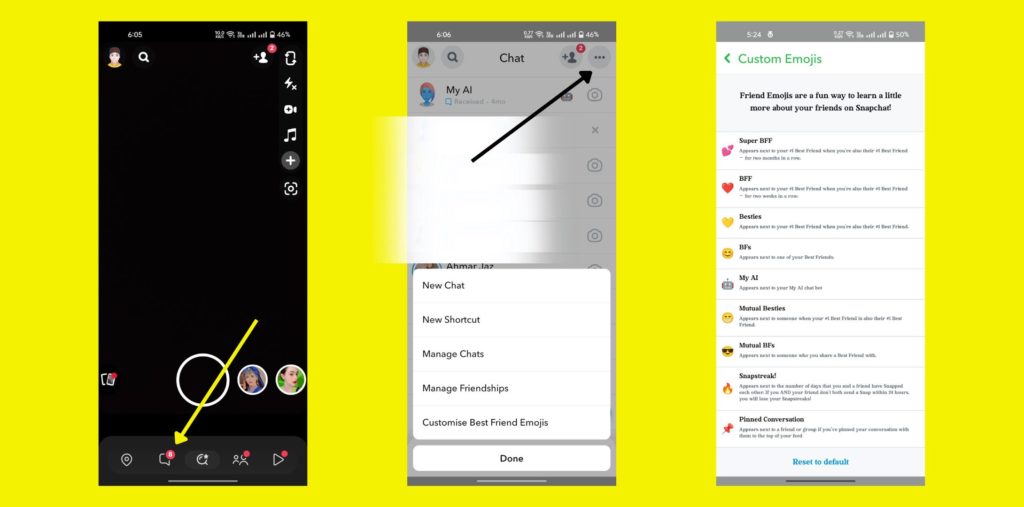
Via settings:
Now, We will show you how to change emojis from settings.
Follow these steps:
- First, open your Snapchat profile.
- Now, at the top right, you will see the settings option; click on it.
- A new screen will open. Scroll down a bit.
- There will be a section called “Privacy control”; click on “Customize emojis.”
- Click on the relationship you want to change.
- Many emojis will appear; choose one.
- Click on the back icon at the top left.
That’s how you change your friend’s emojis.
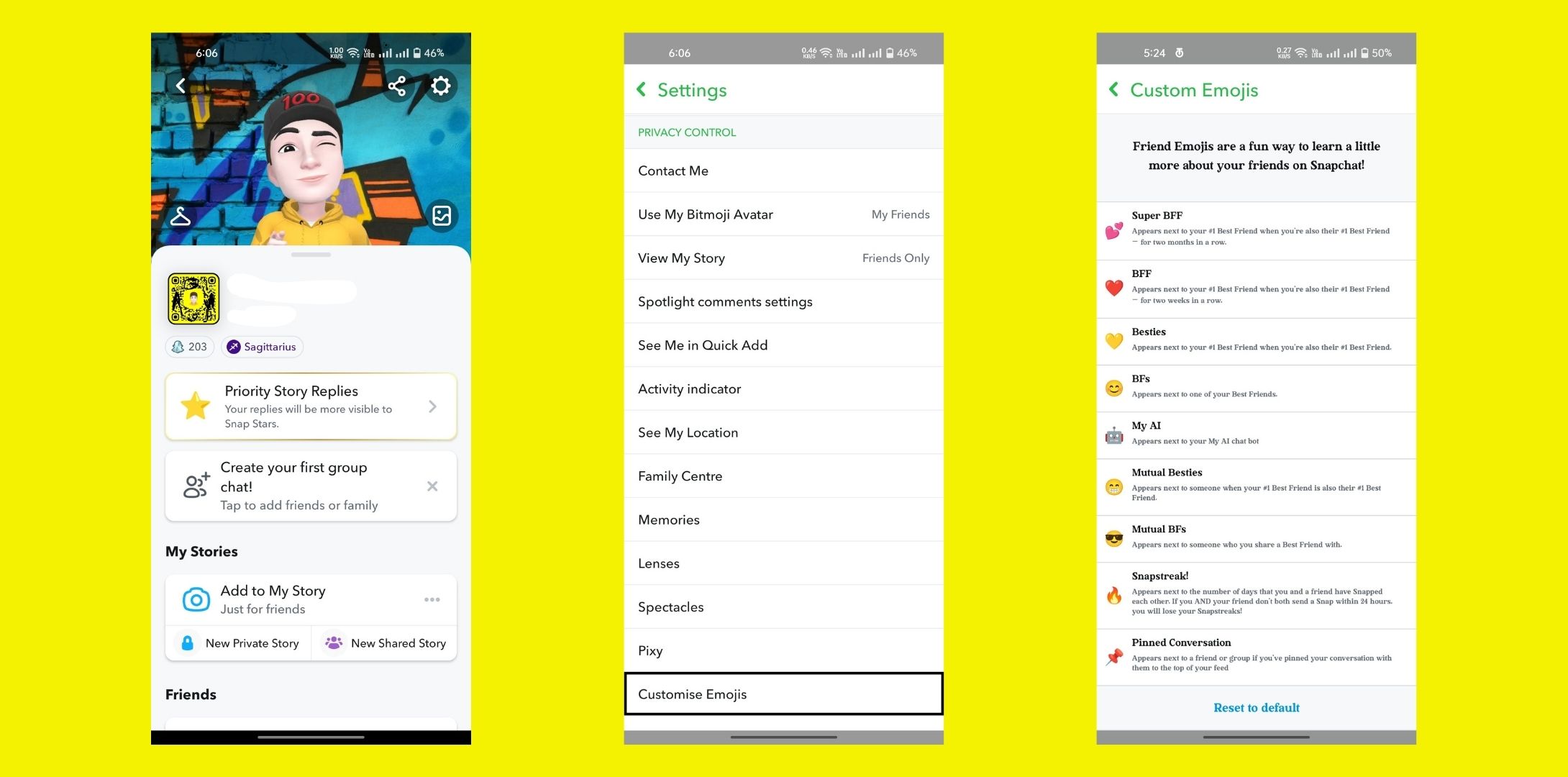
For iOS/iPad
If you are an iOS or iPad user, we will tell you how to change Snapchat friend emojis according to your device.
Follow these steps:
- First, open the Snapchat app.
- Click on Bitmoji at the top left.
- On the top right, there’s a settings option; tap on it.
- Scroll down on the new page and tap on the “manage” section.
- Click on “friend emojis.”
- Select one emoji from the list.
- Tap on the back icon to go back.
Congratulations, iOS and iPad users, you have changed your friend’s emojis.
How to reset friend emojis?
If you’ve changed your emojis and now you don’t like them because Snapchat’s default emojis are quite different and very attractive, and it’s easy to understand the relationships with those emojis.
But, if you’ve made changes and want to go back to Snapchat’s default emojis or reset them, you can do that.
So, friends, if you want to reset, follow the steps below.
- First, open Snapchat settings.
- Now, scroll down and click on “customize emojis” under privacy controls.
- Now, at the bottom, click on “reset to default.”
- A pop-up will open, click “Yes.”
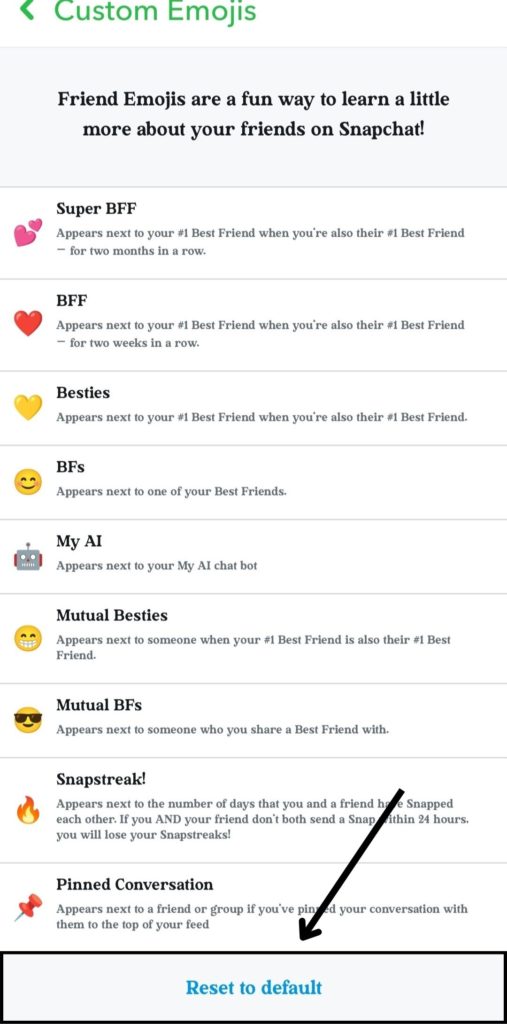
How to change streak emoji on Snapchat
If you want to change your streak emojis, you can do that too. We will show you how to do it on both Android and iOS.
For Android
- Open the Snapchat app, go to chat, and click on the three horizontal dots in the top right.
- A menu will open at the bottom, click on “customize best friend emojis.”
- Finally, you can select a new emoji by clicking on the streak option.
- Go back, and your streak emoji will change.
For iOS
- First, go to Snapchat settings.
- Click on the manage option.
- Go to friends emojis, scroll down to the streaks option, and click on it.
- Choose any emoji.
- And go back.
- Your snap streak emoji will change.
Uses of Snapchat Emojis
The use of emojis in Snapchat allows you to understand your friend’s relationships through emojis to see if they are your friends or best friends.
Along with that, you can also check the emojis for snaps, such as the hourglass emoji, which indicates that you haven’t sent a snap to your friend in a while. And along with that, there are birthday cake emojis, best friend emojis, bestie emojis, and many more.
How to change Bitmoji on Snapchat
If you want to change your Bitmoji on the Snapchat app, We will guide you through some easy steps on how you can change your Bitmoji.
Please follow the steps below:
- First, open the Snapchat app.
- Now, tap on your profile Bitmoji.
- Just tap on your avatar.
- A menu will open from the bottom, scroll down.
- Click on “edit avatar.”
- Select one of the Bitmojis and click on save.
Congratulations, you have changed your Bitmoji.
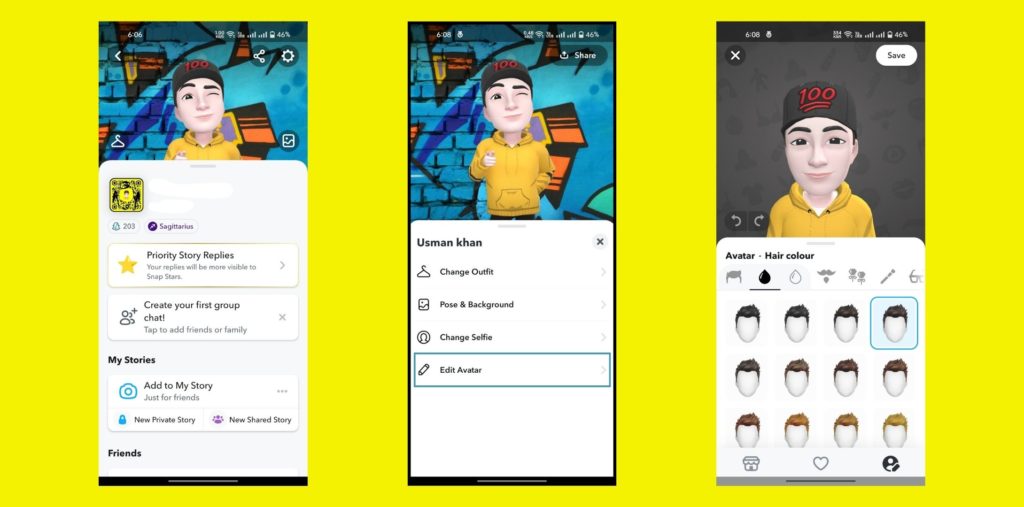
Final Words
In this article, We have explained the concept of Snapchat emojis and why they are used. We have also taught you how to customize them for Android and iOS devices. If you want to reset them after customization, We have provided a method for that as well. Additionally, We have explained the use of emojis. Furthermore, We have also taught you how to change your Bitmoji.