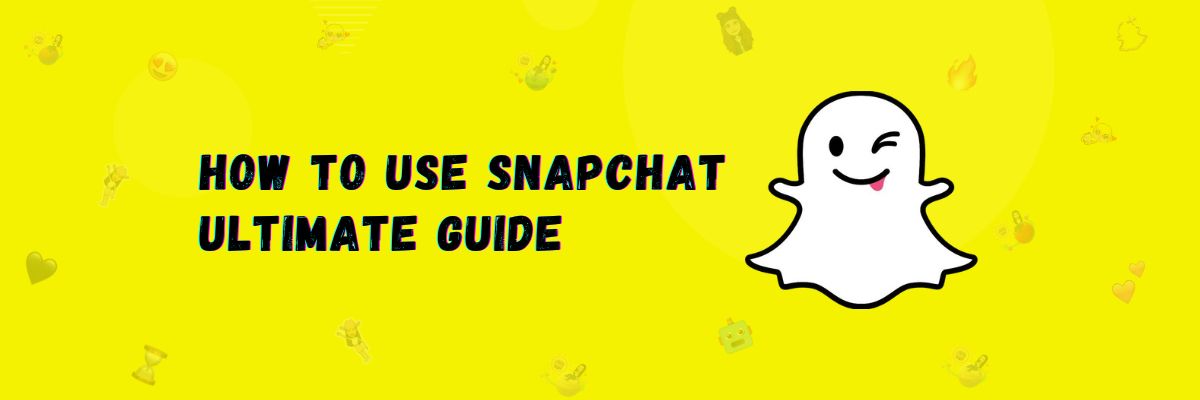How to use Snapchat 2024- Fully Explained
Snapchat is a social app where you can share photos and videos, as well as post stories. You can also add friends and chat with them on this platform. It features a camera with unique filters that allow you to create amazing photos.
In addition to these features, there are many others that can be challenging for new users to explore. Therefore, in this beginner’s guide, we will explain how you can use Snapchat. Whether you are an Android, iOS, or computer user, you can learn how to use snaps, stories, Chatbot AI, lenses, and filters.
How to Use Snapchat: Beginners Guide
The Snapchat app is available for Android and iOS devices. You can download it from the Google Play Store for Android or the Apple App Store for iOS. Additionally, there is a mod version of Snapchat available that allows you to use premium features for free.
Once you have downloaded the Snapchat app to your mobile device, sign up for an account. If you are already a Snapchat user, simply log in.
Now, let’s explore how to use the various features of Snapchat.
How to Use Snapchat Snap
In Snapchat, when you send a picture or video to a friend, it’s called a “snap.” Creating a snap and sending it to your friends is easy.
Open the Snapchat camera and click on the camera icon to take a photo. If you want to capture a video, long-press the camera icon.
Once you’ve captured a photo or video, send it to your friend. Sending a picture or video to a friend is referred to as a “snap.”
How to use Snapchat filters
Filters are unique overlays or effects that you can use to enhance your photos or videos before sharing them with friends or adding them to your Story. There are different types of Filters on Snapchat like a color filter, temperature, face filter, camera filter, bitmoji filter, and camera filter. With these filters, you can make photos and videos beautiful.
To use filters on Snapchat, you can follow these simple steps. First, take a photo by tapping the camera icon. Once you have your shot, swipe left or right to select a filter that suits your style or mood.
How to Use Snapchat Lenses
Lenses are a feature in Snapchat that adds augmented reality (AR) effects to your photos and videos. AR is a technology that overlays elements onto your camera’s viewfinder, allowing you to see these effects in real time as you move.
In Snapchat, you can use Face and World Lenses. To use Snapchat Lenses, follow these simple steps: First, open the Snapchat Camera. Then, swipe through the Lens carousel to choose the effect you like. Once you’ve found the perfect Lens, tap or hold the capture button to take your snap.
How to Use Snapchat Stories
A story can be any picture or video that you can post for your friends to view. In Snapchat, you can post two types of stories: shared or private. To post a story, go to your profile and tap on “new story.” Choose between private or shared, and then post your story. Snapchat allows you to create up to 20 stories at a time.
How to Use Snapchat Chat
When you open Snapchat, you’ll start on the camera screen. Swipe right to access your friends’ chats, snaps, stories, and more. You can chat with friends through text messages and even make audio and video calls.
How to Use Snapchat AI
Snap AI is a chatbot that allows you to chat with it. You can ask Snap AI questions, and it will provide you with answers. Access Snap AI by going to the chat screen.
How to use Snapchat streaks
Snapchat streak is a fun way to keep users engaged. To create a streak, it is necessary that you and your friend send snaps to each other continuously for 3 days in this way this streak will be created. Remember that chat messages are not included in snaps.
How to Set up a Snapchat for Business Account
To create a Snapchat business account, it’s necessary to have a Snapchat account first.
- First, create a Snapchat account.
- Now, using your username and password, log in to the Ads Manager.
- Add your business name and business email.
- Your business account is now created. You can now run your campaigns.
The following countries are eligible for a Snapchat business account.
How to use Snapchat Spotlight
Just as you watch reels on different social platforms, Snapchat has introduced a similar feature called Spotlight. Like on other platforms, you can also create reels on Snapchat. You can make Snapchat reels in the same way, applying filters and effects to them, and then upload these videos for the public to see.
If you’re going to make a short, plan on having a video editor on your PC. With the various apps that this software is going to allow on your computer now, you can either download iMovie for Windows or another type of video editor for enhancing your video before posting.
How to use Snapchat on your computer
You can use Snapchat on a computer or laptop through Snapchat’s web visit snapchat web version to access Snapchat on your PC.
How to Use Snapchat on Windows
If you’re a Windows user, you can also use the Snapchat app on your Windows PC. You can download Snapchat from the Microsoft Store and use it on your computer. Unfortunately, the web version and Snapchat for Windows don’t offer all the features available on the Android or iOS app. To access all the full features of Snapchat, it’s best to use the Android or iOS app. If you’re interested in using Snapchat’s full features on your PC, you can read our guide on Snapchat for PC.
Final Words
In this article, we’ve explored how to use Snapchat. We’ve covered using various Snapchat features, such as chatting, stories, filters, lenses, and AI. You can also access Snapchat on your PC through the web version or the Windows app, but please note that these versions may have limited features compared to the mobile Android or iOS app.