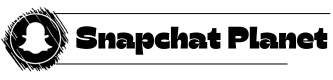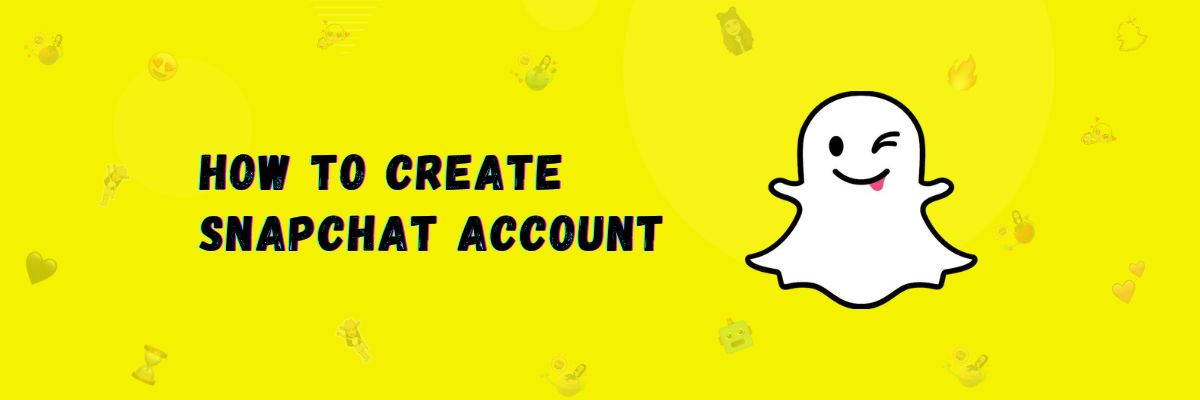How to Create a Snapchat Account [Detailed Guide]
If you want to use Snapchat, you need to create an account on it. This is because the images and videos you create will be saved in your account first and then automatically saved on your smartphone.
You can create a Snapchat account on both mobile and PC. In this article, we will teach you how to do it using both methods.
How to Create a Snapchat account on a mobile
First, you need to download Snapchat on your Android or iOS device.
- Open the Snapchat app.
- Click on Signup.
- Now, enter your name, which you want to keep for your Snapchat profile.
- Click on Signup and accept.
- Enter your date of birth.
- Create a username.
- Set a strong password.
- Enter your contact number.
Congratulations, your account has been created. Now, you can log in on any device using your username and password.
Note
Once you create an account, you can’t change the username for 1 year.
Note
Providing a mobile number is not mandatory, but if your account gets locked or you forget your password, you can recover it using your mobile number.
How to Create a Snapchat Account on the Web/PC
- First, open this for Snapchat account creation.
- Click on sign up.
- Enter your name and username.
- Enter your password.
- Enter your correct email.
- Enter your date of birth.
- Download Snapchat on your mobile and log in to verify.
- Now, you can log in to Snapchat on your computer using your username and password.
Note
Once you create an account, you can’t change your username for 1 year.
How to Change Snapchat Profile Picture
If you want to change your Snapchat profile picture, you can’t upload your own picture on Snapchat, but you can change Bitmoji. Now we will see how to change Bitmoji on your profile.
Please follow the steps below:
- First, open your Snapchat app.
- Now, click on the profile icon at the top left.
- Click on your profile picture.
- A menu will appear at the bottom.
- Scroll down, and you will see an option “change selfie.”
- Click on it, and you’ll see many Bitmojis.
- Select any one and add it to your profile.
How to Change Snapchat Account Name
If you want to change your display name on Snapchat, Please follow the steps below:
- Open Snapchat and go to settings.
- Click on the “name” in the account section.
- Enter the name you want to display.
- Click on save.
Note
Your old name will still be visible to your existing Snapchat friends, but new friends will see your updated name.
How to Change Snapchat Password
If your password isn’t strong and you want to change it, follow the steps below:
- Open Snapchat.
- Click on the profile icon and then the settings icon.
- In the account section, you’ll find the “Password” option, click on it.
- Enter your current password.
- A new screen will appear, there, enter your new password.
Your password will be changed.
How to Reset Snapchat Password
If you’ve forgotten your password or can’t log in, here are two methods to reset your password easily.
Via Email
If you want to change the password through email, please follow the steps provided below.
- Click on “Forgot your password?”
- It will ask how you want to reset your password: via mobile number or email.
- Choose email.
- Enter the email associated with your account.
- Check your email inbox, you’ll receive an email with a link.
- Copy the link and open it in your browser.
- Enter your new password.
Congratulations, your password is reset.
Via Number
If you want to change your password through your mobile number, then follow the steps provided below.
- Click on “Forgot your password?”
- Choose how you want to reset your password: via SMS.
- Enter your phone number.
- A verification code will be sent to your phone.
- Enter the verification code and click continue.
- Enter your new password.
Congratulations, your password is reset.
Important
Do not share the verification code with anyone.
If you want to delete your account, read our guide on how to delete Snapchat account
Final Words
In this article, We have explained how you can create a Snapchat account and how to change your profile picture and display name. Additionally, we have provided instructions on how to change your password and reset it using both email and phone number verification methods.