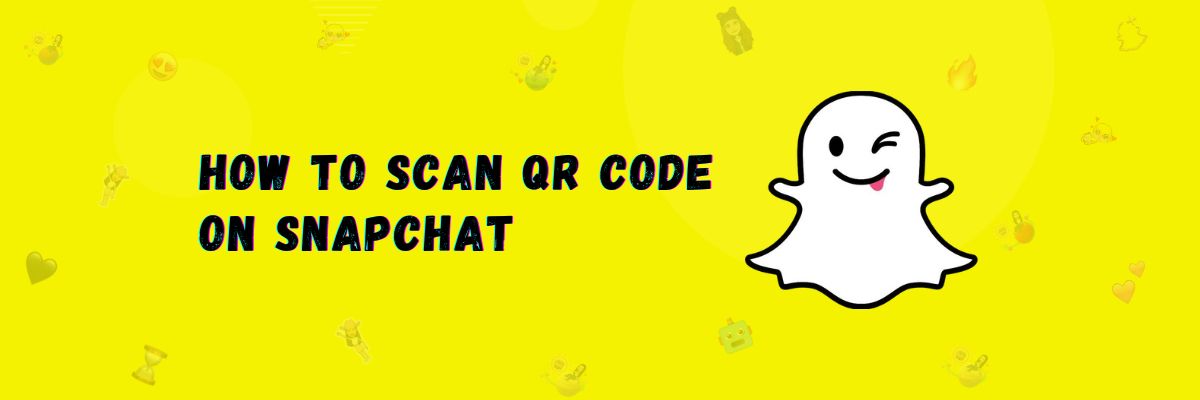How To Scan QR Code on Snapchat – Explained
You must know about QR codes; they are used to share data. Similarly, Snapchat has also introduced a QR code option, which is called a snapcode.
Every Snapchat user has a snapcode, which is unique. When someone scans this code with the Snapchat camera, they can view their Snapchat profile and click on “Add a friend” to send a friend request.
How to find and save your Snapcode
If you can’t find your snapcode on Snapchat, I’ll tell you the easiest steps to find and save it.
- First, open the Snapchat app.
- Now, click on your profile.
- You will see a yellow code next to your name; click on it.
- Now, you can click on “Save to Camera Roll” to save it.
Share your friend’s username with another friend
You can share a friend’s username with another friend so that the other friend can send them a friend request.
- Open Snapchat and go to the chat section or friend list.
- Open the profile of the friend whose username you want to share.
- Click on the three dots in the top right corner.
- Click on “Send To” and select the friend to whom you want to send the username.
- Now, click on “Send.”
How to scan a Snapcode
I will tell you two methods through which you can scan a QR code on Snapchat. Both of these methods will work on Android and iPhone.
Using Snapchat Camera
In this method, you will use the Snapchat camera to scan the Snapcode.
- Open the Snapchat app on your smartphone.
- You will see the default camera screen.
- Focus the camera on the QR code.
- The profile will open.
- Click on ‘”Add a friend”.
This is an easy method to scan Snapcodes, and you can easily add new users as friends by clicking on “Add a friend”.
From your Camera Roll or Gallery
If a friend shares their Snapchat Snapcode with you on social media or in any other way, and you have saved it in your gallery, you can scan this image using Snapchat.
Follow these steps:
- Open the Snapchat app.
- In the top left corner, you will find the ‘Add friend’ icon; click on it.
- In the search bar on the right side, you will see the Snapchat ghost icon; click on it.
- Your gallery will open.
- Select the Snapcode from there.
- The friend’s profile will open directly.
Now, you can click on ‘Add a friend’ to send a friend request.
How To Create Snapchat QR Codes With Uniquode
You can create a snapcode using a third-party service. And this is also an easy method.
- Open the Uniquode’s website.
- Now click on Create QR code.
- Choose Snapchat now.
- Enter the Snapchat link.
- Now click on customize or download QR.
Now, you can click on ‘Add a friend’ to send a friend request.
Advantages Of Using QR Codes On Snapchat
- You can simply add anyone using a snapcode.
- Through this, you can send lenses, stories, and snaps using a QR code.
Final Words
In this article, I have explained what QR codes are and what snapcodes are in Snapchat. And I have also taught you how to find and save your profile’s snap code. You can also share your friend’s username with another friend.
In addition to this, I have mentioned 2 methods for scanning snapcodes. If you want to create a snapcode using a third party, I have provided simple steps for generating a QR code for free. I have also mentioned the advantages of using QR codes.