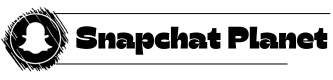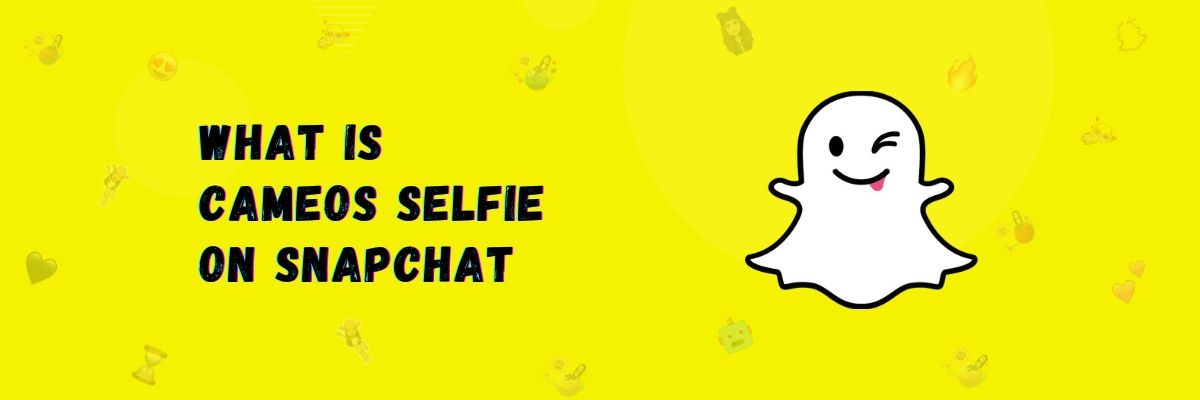What is Cameos Selfie on Snapchat?
Cameos selfie is a new feature of Snapchat that is very entertaining. You probably know about stickers on Snapchat, and how you can send stickers in various ways. So, do you want your face on those stickers? Yes, that’s what Cameos selfie is all about.
It basically allows you to put your face on stickers and send them to your friends. Snapchat has provided more than 1,000 stickers and clips that you can attach your face to and send to anyone. Snapchat captures your selfie just once, and after that, it remembers your face and automatically attaches it whenever you want to send a Cameo.
This feature is a lot of fun, and personally, I really like it as part of the Snapchat app. Snapchat is the first application in the world to introduce this feature, no one else had it before.
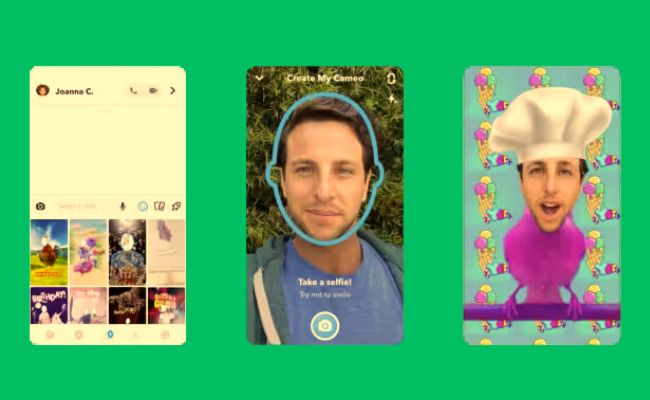
How To Create Cameos Selfie on Snapchat?
If you want to attach your face to a sticker, I’ll tell you how you can create Cameos. Follow the steps below:
Step 1: First, open Snapchat and click on the profile icon.
Step 2: Now, scroll down a bit.
Step 3: You will see the option for Cameos, click on it.
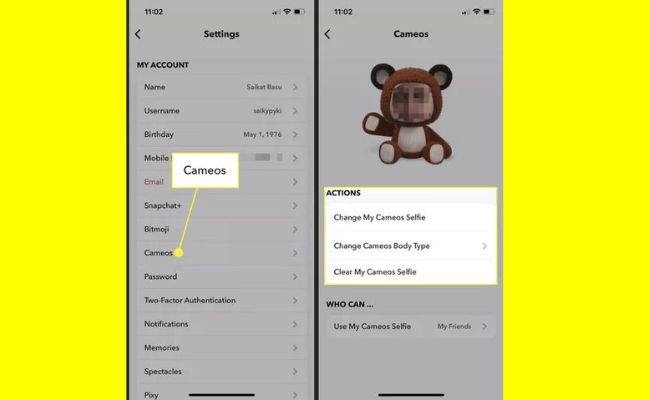
Step 4: A new screen will appear saying “Create cameos selfie,” click on it
Step 5: The outline camera will open.
Step 6: Adjust your face in the outline camera and take a selfie. Click on “Create my cameo.”
Step 7: Choose your gender and click on continue.
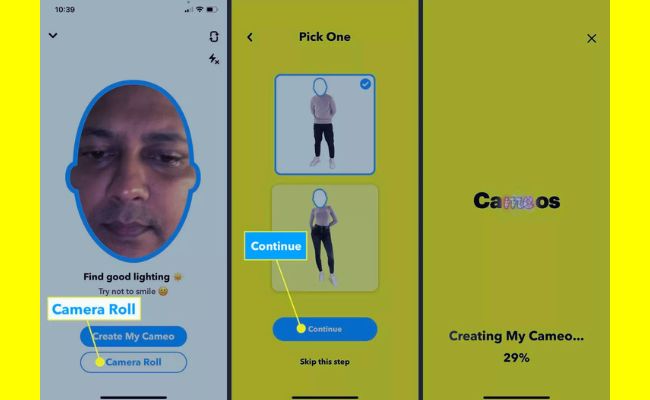
This way, your Cameos selfie will be created.
How To Use and send Cameos in chat?
If you want to send your face stickers, known as cameos, to your friends, I will now show you how you can do that. Follow the guides below:
- Open the chat.
- Select the friend you want to send cameos to.
- Tap on the smiley icon.
- Below that, there will be a cameos icon, click on it.
- You will now see various cameos, and you can send any of them.
And if you want to send a cameo of your choice, follow these steps:
- Open the chat of the friend you want to send it to.
- Simply type “Hey” in the message.
- Then click on the smiley icon next to the chat.
- Click on the cameos icon at the bottom.
- You will now see the Hey cameos.
In the same way, you can search for anything and send it.
How To Change Cameos Selfie on Snapchat?
If your selfie didn’t turn out well, and you want to change your cameos selfie on snapchat app, you can definitely do that. Let me tell you about the cameos settings and how you can configure them.
First, go to settings and click on cameos.
There are 2 settings in cameos settings:
Change cameos selfie:
With this setting, you can change your cameos selfie. Click on it, and you will see the outlines of the cameos camera open in front of you. Adjust your face in it and click on “Create my cameos.” This way, your selfie will be changed.
Change cameos Body Type:
And now, if you want to change your body, you can do it through this option:
- Click on this option.
- S new screen will open.
- Choose any one body from it and click on continue.

Who can see my cameos selfie?
Many people ask whether ghosts or search on Google to find out who can see their cameos selfies. Since proper guidance on this is not readily available, let me tell you who can see your selfies and how you can hide them.
So, friends, your selfies can be seen by your friends as well as the public, but you can hide them. If you want to hide them, follow the steps below.
- First, go to Snapchat’s settings.
- Now, click on Cameos.
- Below, you will see a section, “Who can.”
- You will see 2 options in it.
Use my cameos selfie
See my cameo selfie in ads.
You can change the settings in both of these options and hide your cameos selfie.
How to Delete Snapchat Cameos?
If you want to delete your cameos selfie, you can do it after creating it. Deleting it is very easy, just follow the steps below:
- First, after opening your Snapchat application, go to your profile.
- Now, click on Cameos selfie.
- At the bottom, you will see the option “Clear My Cameos Selfie.”
- Click on it.
- It will alert you that your selfie will be deleted.
- Just click on “Clear.”
This way, your cameos selfie will be deleted.
Final Words
In this article, I have told you what cameos selfie is and how you can send it to your friends after creating it. Apart from that, I have taught you how to create cameos and how to change them. And I have also told you how you can delete your Snapchat cameos selfies.