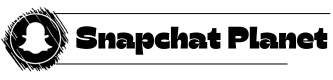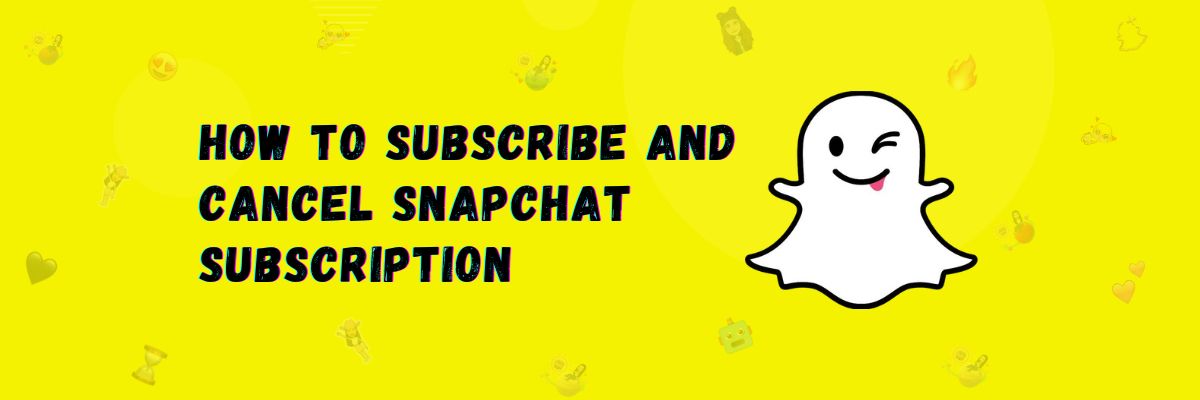How to subscribe Snapchat Plus 2024 – [Detailed Guide]
Snapchat+ is Snapchat’s premium subscription, that, when subscribed to, gives you exclusive features like Snapchat Planets system. When you subscribe to this, your profile will be enhanced, and you will be given many such features that will allow you to make your profile extraordinary.
Note
The subscription price will vary depending on your country, so please be sure to check the price in given table before subscribing.
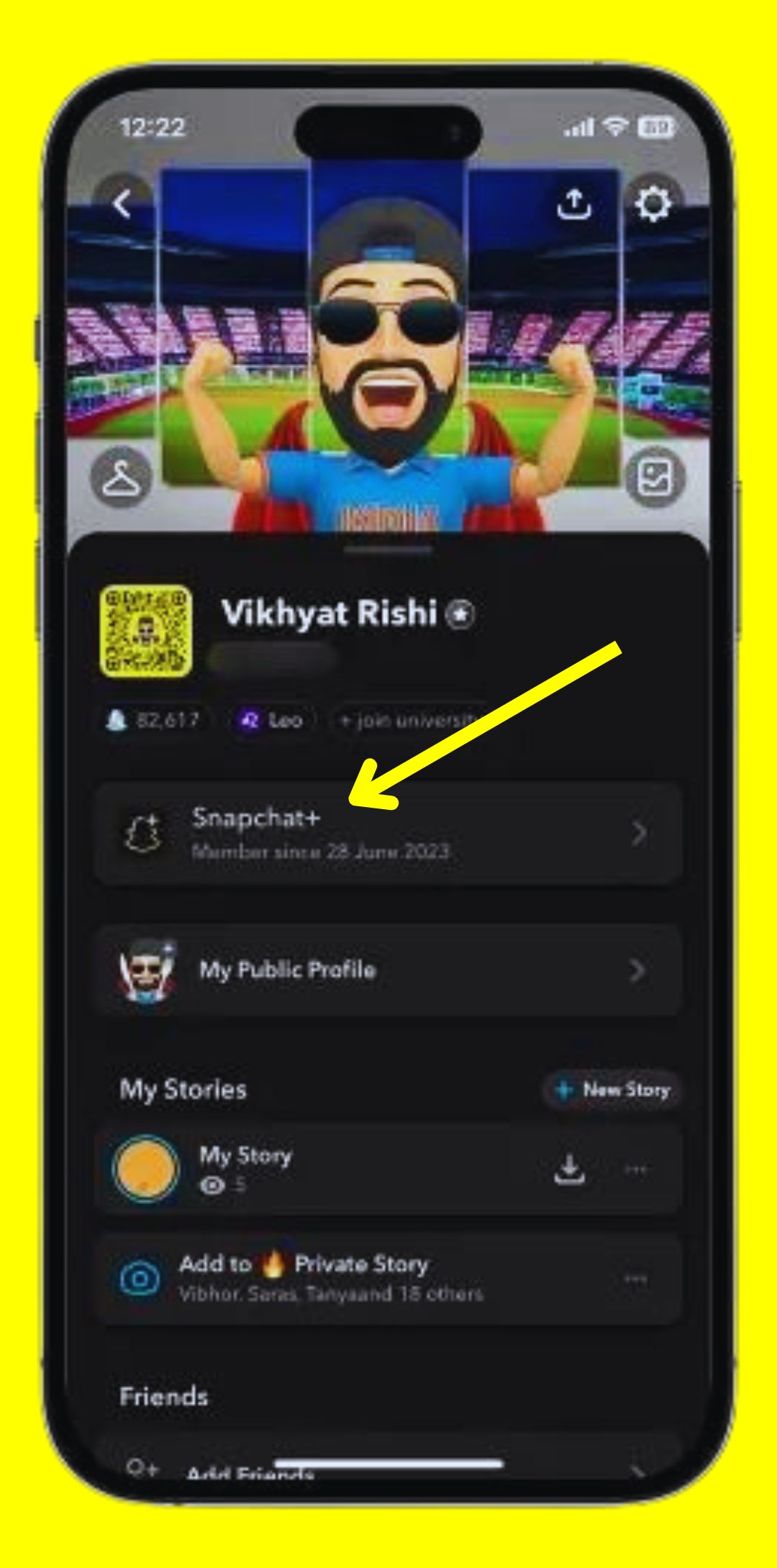
Snapchat Plus subscription package
| Country | One Month | Six Months | One Year |
| United States | $3.99 | $21.99 | $39.99 |
| United Kingdom | £3.99 | £21.99 | £39.99 |
| India | Rs. 49 |
Snapchat Plus Features
When you subscribe to Snapchat, you will be given these features.
How do I subscribe to Snapchat+?
So, if you want to enhance your profiles or get exclusive features, you can subscribe to Snapchat Plus. Now, if you want to subscribe, let me tell you how you can do it. Follow the steps below:
- First, open Snapchat.
- Now, log in to the account for which you want to get the Snapchat Plus subscription.
- Go to your profile.
- On the right side, there is a settings icon, click on it.
- Scroll down a bit, and you will see the option for Snapchat+, click on it.
- Now, click on “Subscribe.”
- A new screen will open.
- You will see all the features that you will get with Snapchat+.
- Scroll down and click on the next button.
- When you choose a plan, you will be offered a free trial for the first week.
- Now, click on “Start free trial.”
- Enter your payment details and subscribe.
This way, you will get the Snapchat Plus subscription.
Can I transfer my Snapchat+ subscription to another account?
No, Snapchat does not allow the transfer of subscriptions. You can only use one subscription on one account, whether it’s an Apple ID or a Google account.
How do I request a refund for a Snapchat+ subscription?
If you have already purchased a Snapchat subscription or have accidentally bought one, you can request a refund. For Snapchat users, please note that Snapchat does not provide refunds for subscription payments. However, Snapchat suggests that if you have purchased a subscription from the Google Play Store, or iOS App Store, or any other third party, you can request a refund from them.
Here is a guide on how to request a refund if you have purchased a subscription from the Google Play Store or iOS App Store.
For Google Play Store:
If you want to request a refund for a subscription payment from the Google Play Store, you can do so.
For iOS App Store:
If you are an iOS user, here are easy steps to request a refund for a subscription.
- First, sign in here: Apple Refund Page.
- Tap on “I’d like to” and click on “Request a refund.”
- Fill in the section below with the reason why you want a refund.
- Exclude the app subscription or other items.
- Submit your request.
Note
If you have been charged for such a subscription, you can also cancel the subscription.
How do I cancel my Snapchat+ subscription?
If you want to cancel your Snapchat subscription, Snapchat has provided separate methods for Android and iOS users. Here are guides on how to cancel the subscription on both devices.
How To Cancel Snapchat Plus Subscription on iOS device
- First, go to Snapchat’s settings.
- Tap on your name.
- Navigate to the subscription option.
- A new screen will open.
- Here, find the “cancel subscription” option and click on it.
- Explain why you want to cancel.
- Your subscription will be successfully canceled.
How to cancel Snapchat Plus Subscription on your Mac
- Start by opening the App Store.
- Sign in to your account and click on your name.
- Go to account settings.
- Navigate to the subscription section.
- Click on “manage.”
- Edit your subscription.
- Click on “cancel subscription.”
- This way, your subscription will be canceled.
How to cancel Snapchat Plus Subscription on your Windows PC
- First, open iTunes on your PC. If you don’t have iTunes, you can download it here: iTunes Download
- In the menu bar, click on “Account” at the top of the iTunes window.
- Click on “View My Account.”
- Go to the subscription section and click on “manage.”
- Find the subscription you want to cancel and click the cancel button.
How to cancel Snapchat Plus Subscription on your Android device
If you’re an Android user and want to cancel Snapchat Plus subscription, you can do so by Play Store.
Final Words
In this article, I’ve explained what Snapchat Plus is, how to subscribe to it, and its features. I’ve also taught you how to cancel Snapchat subscription on your Android device, iOS, Mac, and Windows PC.