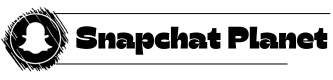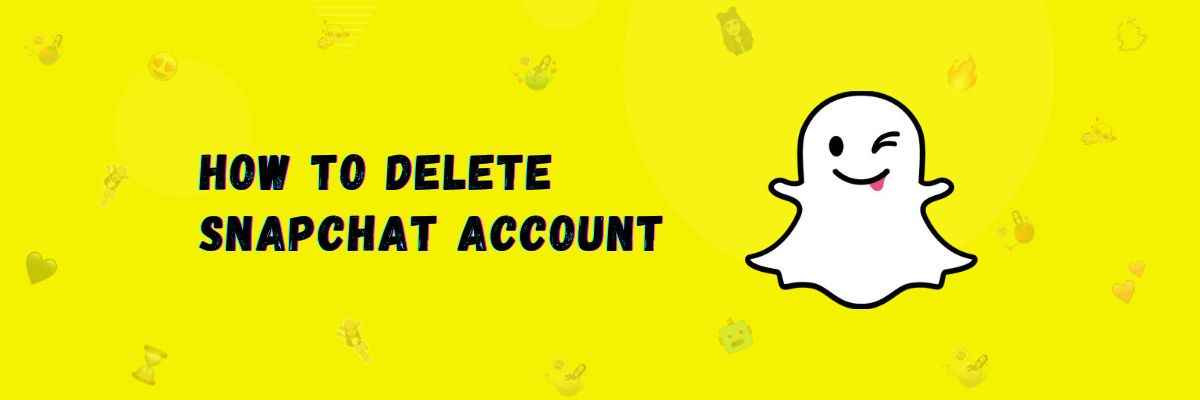How to delete Snapchat account 2024 [Step by Step Guide]
If you have decided to delete your Snapchat account, We advise you to save your videos or images from Snapchat because if you want to see your images, videos, or memories in the future, you will be able to do so.
And if you want to download this data, you will need an email where you can save this data. Now, We will also tell you how to download data on both Android and PC.
How to download Snapchat data via PC
First, let us show you how to save Snapchat data on your PC.
Just follow the steps below:
- Open the website accounts.snapchat.com.
- Log in to the account from which you want to get the data.
- Click on “Manage Account.”
- Now, click on “My Data.”
- On the next screen, enter your email and confirm the email where you want to receive the data.
- Click on “Submit Request.”
- You will receive an email with a download link.
- Open it and download your Snapchat data.
- This file will be a zip file named “My Data.” Extract it to view your data.
How to download Snapchat data on Android and iOS
If you don’t want to back up Snapchat on your PC, We will now show you how to download it directly from the app, which you can do on your smartphone. The steps will work on both Android and iPhone.
Follow the steps below:
- First, open Snapchat and click on the profile icon.
- Go to settings.
- In the “Account Actions” section, find “My Data” and click on it.
- Enter your username or email.
- Enter your password.
- If you are asked for a confirmation code, enter the one you received on your number or email.
- A list will appear in front of you, select the data you want and click “Next.”
- Enter the email where you want to receive the data.
- Click on “Submit.”
- Open your email inbox, you will receive an email with a link.
- Click on the link to download the data, which will be in a zip file or the file you selected.
- Extract it to view your data.
Congratulations, you have successfully backed up your data.
How to delete Snapchat account
Now, if you’ve made up your mind to delete your Snapchat account, first and foremost, let me clarify that deleting a Snapchat account will take at least 30 days, and there’s no method to directly delete your account. If you open your Snapchat account within those 30 days, your account will be logged in again, and if you try to log in after 30 days, it won’t work as it will be permanently deleted.
Important:
We want to emphasize that you should definitely download your Snapchat data. If you don’t download it, and your account gets permanently deleted, you won’t be able to recover any of your data.
Now that you’ve downloaded your data, We will show you how to delete your account on Android, iOS, and the web so that you don’t face any difficulties.
How to delete a Snapchat account on Android and iOS
If you want to delete your Snapchat account on your Android or iOS phone, follow the given steps.
- First, log in to the Snapchat account you want to delete.
- Open the Snapchat app.
- Go to your Snapchat settings.
- In the Account Actions section, click on Delete Account.
- Enter your email or username and password.
- Click Continue.
- A screen will appear explaining the deactivation of your account, stating that your account will be deleted in 30 days.
- This way, your account will be deleted.
Note:
If you’ve deleted your account and now changed your mind about deleting it, just login within 30 days, and your account won’t be deleted this way.
How to delete a Snapchat account on the web using Snapchat
If you want to delete your account from the web or PC, you can certainly do it. Follow the steps below.
- First, click on this link to open the Snapchat account portal
- Log in to your account.
- Go to account settings.
- Click on Delete Account.
- It will ask you to confirm your account login details; enter them.
You will be informed that your account will be deleted within the next 30 days.
How to reactivate a Snapchat account
If you want to reactivate your Snapchat account, let us tell you that after you deactivate your account, it can be reactivated within 30 days. However, after that 30-day period, your account cannot be logged in again.
You won’t need an email for reactivation because when you want to reactivate your account, it will ask you for your username.
So, if you want to restore your account, follow the steps below.
- Open Snapchat and enter your username and password.
- Snapchat will ask if you want to reactivate your account; click “Yes”
- Snapchat will ask you to wait for a while, click “OK” after a short time.
After a while, your account will be reactivated.
Note: If you want to create a new account, read our guide on how to create a Snapchat account.
Final Words
If you want to delete your account, We have suggested first downloading your data. We have shown you how to download your data on Android, iOS, and the web. Then, we have explained how to delete your Snapchat account. And if you want to reactivate your account again, We have also provided the method for that.